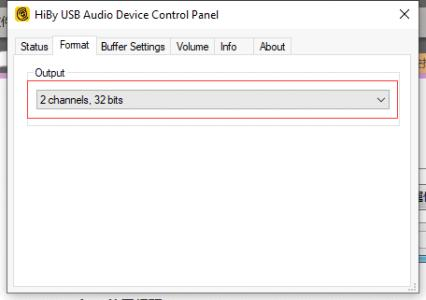USB DAC Guide
Because MacOS supports it and Windows does not support the USB Audio 2.0 protocol, Windows (Win10 1703 after The driver needs to be installed on the version. This article takes Win7 and Win8 as examples
1. Installation preparation
- Check the relevant information of the device. The device supports USB Audio 2.0
- Download the driver used by your device. You can search for this at the device manufacturer's website.
- Let the device work in USB DAC mode
2. Driver installation
Installation method:
- Connect the device to the computer through a USB cable (the quality of the USB cable is guaranteed. If it is a desktop computer, select the USB port of the rear panel. The front panel may have insufficient power supply and impedance problems. In addition, it is not recommended to use a USB extension cable). At this time, Since there is no driver, the device will not be connected to the PC, so continue to the next step.
- Open the provided driver
The following figure
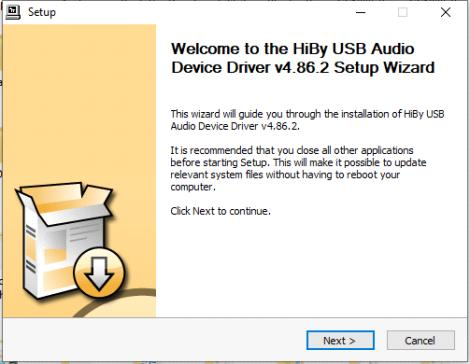
Check if the USB DAC device is connected to make sure the device is connected to USB
The driver found the device and identified it
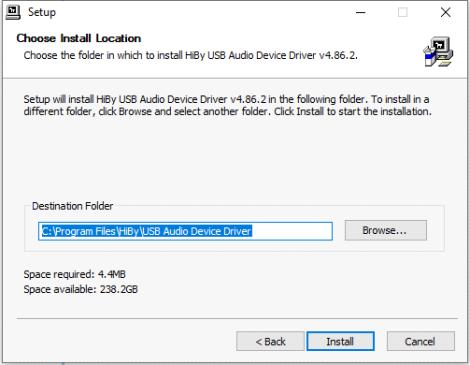
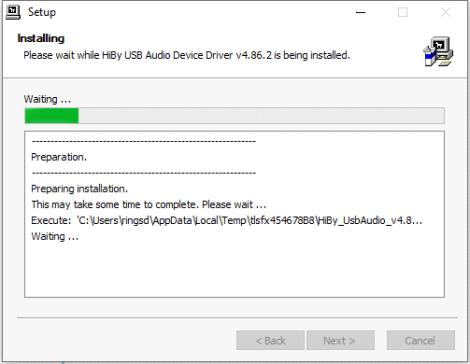
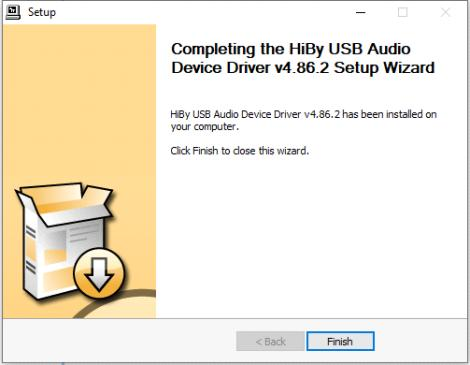
At this time, you can turn on the device through the small speaker in the lower left corner. If Set as default value is selected, the system sound will be output through the USB decoding device.
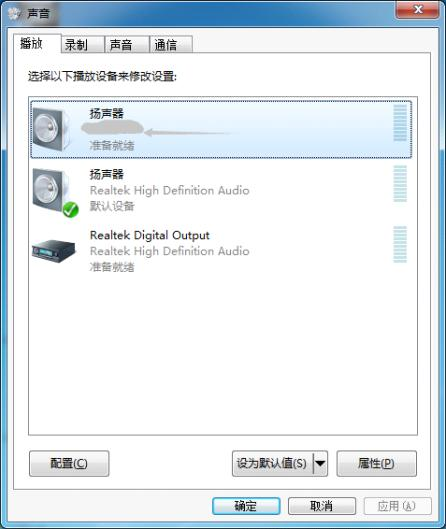
III. Foobar usage issues
USB DAC plays different sampled songs, and the player takes Foobar2000 as an example
- Download the latest version of Foobar2000 Download: http://www.foobar2000.org/download Of course, you can also download enhanced versions or beautified versions on the Internet. These are some integrated or beautified versions based on Foobar. Generally speaking, I recommend downloading integrated software packages. After all, it takes a certain amount of time to find the plug-ins you need. Just go to Next in the installation process
- Download Foobar2000 ASIO plug-in Download:http://www.foobar2000.org/components/view/foo_out_asio Because Foobar2000 was installed before, the plug-in you downloaded now can be run and installed directly. If it doesn't work, refer to the Internet about Foobar2000 plug-in installation
- Foobar2000 menu -> Library -> Configure Select Playback Output and the following interface will appear. Select ASIO, and after saving, you can play the song.
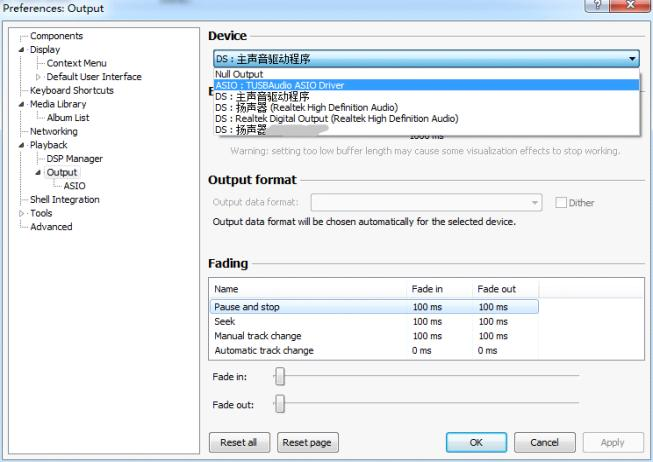
- Download the SDCD decoding plug-in to support DSD Download:http://sourceforge.net/projects/sacddecoder/files/ Select foo_input_sacd, select a version to download Newer versions of plug-ins may no longer use Native DSD, so if you want to use Native DSD, please use an older version of the plug-in. If the above URL cannot be opened, you can use http://pan.baidu.com/s/1o6E6Z8I to download the plug-in we packaged
After decompression, the following figure
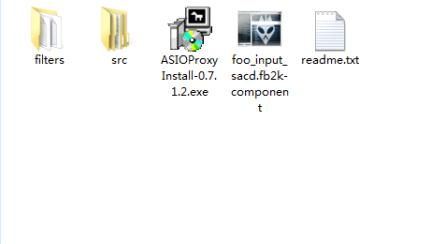
Double-click ASIOProxyInstall-0.7.1.2.exe and install Next all the way.
Double-click foo_input_sacd.fb2k-component to install. If it doesn't work, refer to the network about Foobar2000 plug-in installation. After the installation is completed, a new output device of foo_dsd_asio will be added. Select this device to support DSD playback. Foobar2000 Menu -> Library -> Configure Select Playback Output and the following interface will appear.
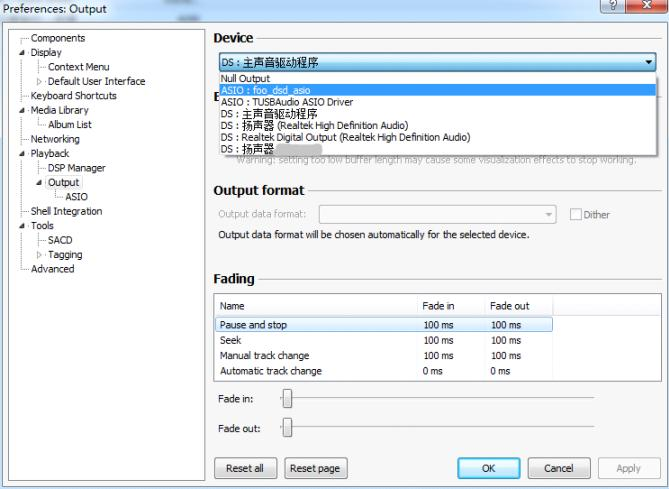
Foobar2000 Menu -> Library -> Configure Select Playback Output ASIO Double-click foo_dsd_asio to appear the following interface
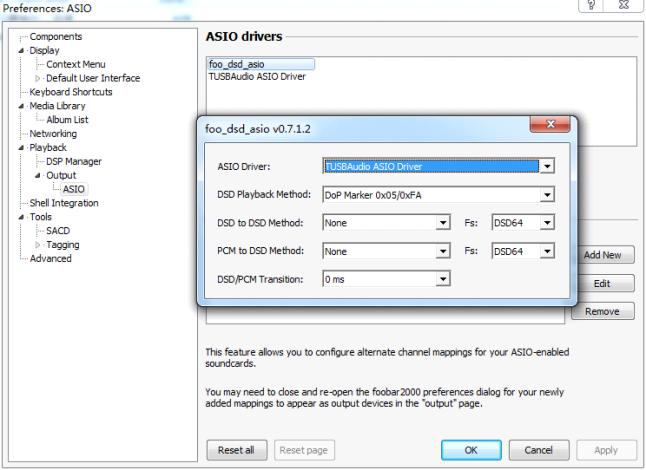
Foobar2000 Menu -> Library -> Configure Select Tools SACD and the following interface will appear If DSD is required, select DSD directly, if the device does not support DSD directly, select PCM, the program will automatically convert DSD data into PCM output.
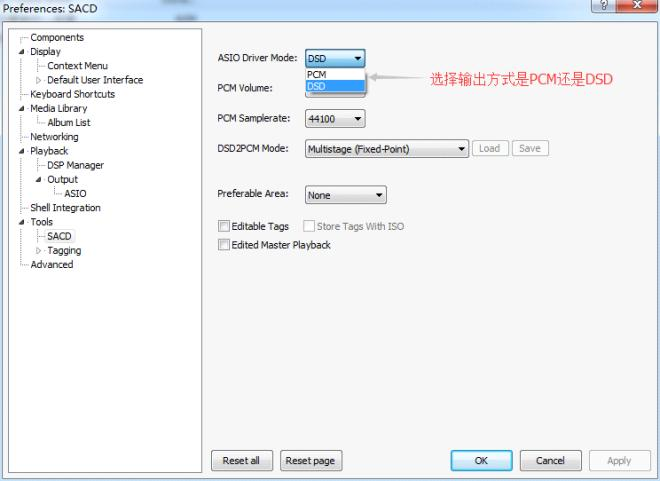
After saving, you can play DSD songs through DoP.
IV. Usage issues
- Foobar cannot use Native DSD It may be caused by the new version of foo_input_sacd problem that you need to restore foo_input_sacd to the plugin provided in the previous section.
- Foobar select DoP to play DSD file cannot be played or there is noise Please turn off the music software such as Foobar first, then select according to the figure below, and then turn on Foobar to select the corresponding output device.