USB DAC User Manual
Android
The Android side distinguishes between exclusive and non-exclusive methods.
Android non-exclusive
Just plug the USB decoder (such as HiBy FC4/HiBy FC6) into the USB port of your phone and use it. If you insert it, you can download HiBy Music and try the exclusive mode of HiBy Music. Otherwise, the phone will not support it. Please contact the mobile phone manufacturer to confirm.
Exclusive Android use
Download and install HiByMusic Enter HiBy Music -> Swipe right to open the settings options -> Settings -> Click HiBy Music exclusive USB output, open the exclusive output Insert a USB decoder (such as HiBy FC4/HiBy FC6) directly into your phone "Allow Sea Shell Music Use HiBy FC4" to pop up on your phone, click Allow
iOS
iOS itself already has a driver, and you can use it by directly connecting to USB. You can use it by using it.ReferCheck.
MacOS
MacOS itself already has a driver, and you can use it by directly connecting to USB. You can use it with the problem of using it.ReferCheck.
Linux distribution
Linux's USB DAC support is determined by the kernel. Whether the kernel of different distributions is turned on USB sound card functions is uncertain. For Linux distributions of unsupported USB DACs, you can compile the kernel to implement USB sound card functions by yourself. Or find a third-party app to support USB DAC functionality.
Windows
Because some Windows (Previous versions of Win10 1703: For example, Win7, Win8) do not support the USB Audio 2.0 protocol, drivers need to be installed to use them normally. This article takes Win7, Win8 as an example
1. Installation preparation
- View relevant information about the device. The device supports USB Audio 2.0
- Download the drivers used by your device. You can search for this at the device manufacturer's website.
- Make the device work in USB DAC mode
2. Driver installation
Installation method:
- Connect the device to the computer via a USB cable (the USB cable is of guaranteed quality. If it is a desktop computer, select the USB port of the rear panel. The front panel may have insufficient power supply and impedance problems. In addition, it is not recommended to use a USB extension cable). At this time, Since there is no driver, the device will not be connected to the PC, so continue to the next step.
- Open the provided driver
The following figure
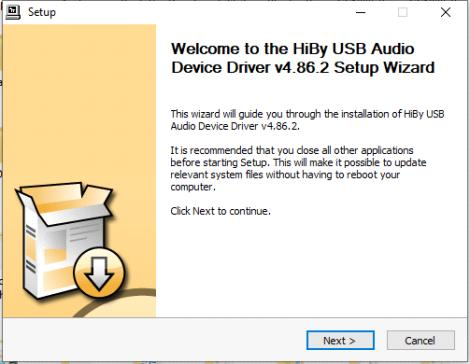
Check if the USB DAC device is connected to make sure the device is connected to USB
The driver found the device and identified it
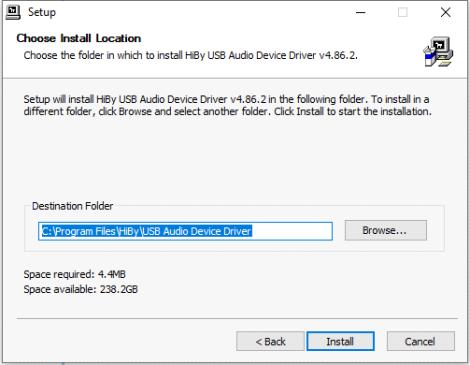
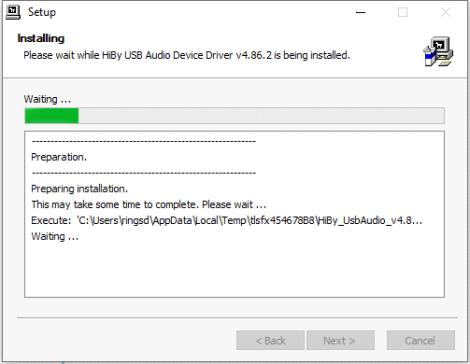
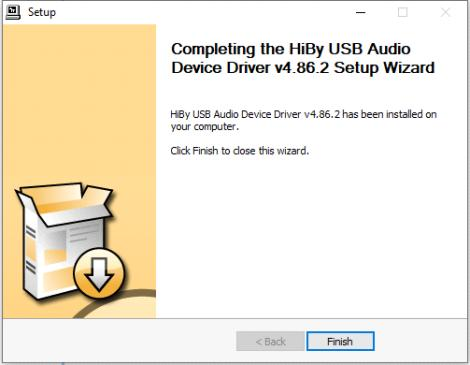
At this time, you can turn on the device through the small speaker in the lower left corner. If Set as default value is selected, the system sound will be output through the USB decoding device.
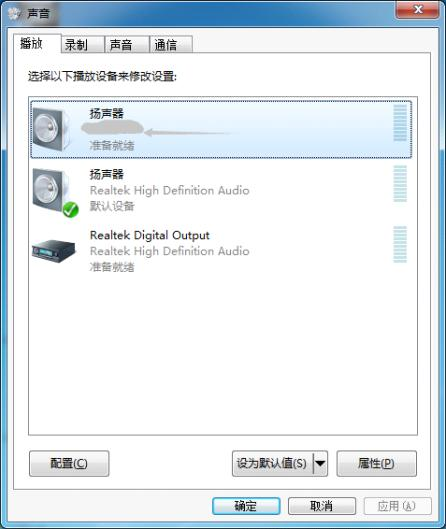
How to play songs with different sample rates via USB DAC
Player withFoobar2000As an example.