HiBy FC3 Screen User Manual
Welcome to use HiBy's products
Thank you for purchasing the USB HD lossless audio decoder launched by HiBy. In order to give you a better experience with the FC3 screen version, this article introduces the common functions and operating methods of the FC3 screen version, hoping to help you understand and use the FC3 screen version more comprehensively.
At the same time, you are also welcome to log in to the official website of HiBy at https://store.hiby.com/ to learn more about HiBy product information and purchase related products.
1. Product introduction
The HiBy FC3 Screen Edition is a portable USB HD lossless audio decoder with a screen;
- It adopts ES9281AC decoding chip, which supports up to DSD128, PCM 384kHz/32bit, and MQA16 times expanded decoding specifications;
- Supports 3.5mm PhoneOut(PO) analog audio output.
- Its appearance is designed with aluminum alloy, glass panel and display screen.
- It supports UAC2.0, but does not support UAC1.0
Appearance display:
The following figure is for reference:
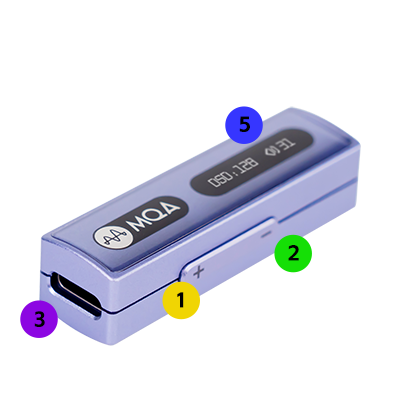
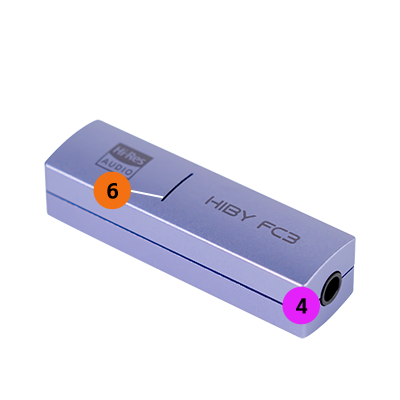
The sides are: ① Volume plus keys, ② Volume down keys Top is: ③Type-C Bottom is: ④3.5mm headphone hole Next to the front MAQ logo is: ⑤ Screen Next to the Hi-Res logo on the back is: ⑥ indicator light
2. Use instructions for buttons and indicator lights
| Key | Function |
|---|---|
| Volume Up | Volume Up Level 1 |
| Volume reduction | Volume reduction level |
| Indicator status | 1. Connected to play Red; 2. Play music (32k-48k) Yellow; 3. Play music (64k~192k) Cyan; 4. Play music (352.8k-above) Orange; 5. Play DSD White; 6. Play MQA Magenta; |
3. Interface usage instructions
1. Interface distribution
Top is: Type-C. The bottom is: 3.5mm PO port.
2. Audio output interface
The audio output interface can be provided to different audio devices for use, such as: 3.5mm headphones.
| Headphone jack | Support standard | Wireless control | Call |
|---|---|---|---|
| 3.5mm | All 3 paragraphs and 4th paragraphs of American Standard (CTIA) | Not supported | Supported |
3. USB interface
The physical interface used by the USB interface is the Type-C interface, which can be connected to mobile phones, computers, etc.
4. UI introduction
When the connection is not played, the screen displays HIBY, as shown below:
When connecting music, the screen displays the current song format and volume, as shown in the figure below:
5. Instructions for use
Connecting the device
Please connect the decoder and host device using a wire with at least one end of Type-C. The host device can be a player, a mobile phone, a computer, a tablet, or a dedicated digital broadcast device.
Some devices may have compatibility issues due to differences in players, phones, tablet systems and hardware. In addition, some phones may need to manually turn on the OTG function to be used normally.
Windows Computer
For detailed instructions, please refer to USB DAC User Manual.
Windows computer, Windows systemWin7/Win8/Win10 versions earlier than 1703The UAC2.0 protocol does not support it, so the driver needs to be installed.
becauseWin7/Win8/Win10 versions earlier than 1703The UAC2.0 protocol does not support, so please refer to this to install the driver [TBD] for a better experience.
The later version of Win10 1703 already has a driver, so you can use it by directly connecting to USB. You can use it with the problem of using it.HereCheck. Drivers can also be installed in later versions of Win10 1703, so that ASIO drivers can be used to achieve a better experience. For the installation of the driver, please refer to [TBD].
Android player, mobile phone or tablet
Android players, mobile phones or tablets can be divided into exclusive and non-exclusive methods. You can also use them.HereCheck.
Just plug the USB decoder into the USB port of your phone to use. If you plug in, you can go to the system settings to see if there is an OTG option and turn on the OTG support of the phone. In addition, you can also download HiBy Music and try the exclusive mode of HiBy Music. Otherwise, the phone will not support it. Please contact the mobile phone manufacturer to confirm.
Download and install HiBy Music (HiByMusic)
① Enter HiBy Music -> Swipe right to open the settings options -> Settings -> Click HiBy Music exclusive USB output, open the exclusive output
②Plug the USB decoder directly into the phone
③The phone will pop up "Allow HiBy Music Use to access HiBy FC5" and click Allow
iPhone or iPad tablet
Both iPhone or iPad tablets are iOS.
iOS itself already has a driver, and you can use it by directly connecting to USB. You can use it by using it.HereCheck.
Apple Computer
The operating system of Apple computer is MacOS.
MacOS itself already has a driver, and you can use it by directly connecting to USB. You can use it with the problem of using it.HereCheck.
Linux distribution
Linux's USB DAC support is determined by the kernel. Whether the kernel of different distributions is turned on USB sound card functions is uncertain. For Linux distributions of unsupported USB DACs, you can compile the kernel to implement USB sound card functions by yourself. Or find a third-party app to support USB DAC functionality.
Detailed description
For detailed instructions, please refer to USB DAC User Manual.
6. Frequently Asked Questions
- FAQs can be foundHere
7. Things to note
- This product is powered by USB, so it consumes power from the host device (mobile phone, tablet or computer);
- Since the equipment uses a high-performance decoding chip, it will cause a certain amount of heat during use, which is a normal phenomenon;
- Before plugging and unplugging the headphones, it is recommended not to wear them to avoid possible instantaneous impact sounds;
- Before listening to music, it is recommended to adjust the volume of the device to the appropriate position to avoid excessive volume damaging hearing;