HiByDigital M300 User Manual
Welcome to use HiByDigital's products
Thank you for purchasing the M300, a portable high-definition lossless music player launched by HiByDigital. In order to make the M300 give you a better experience, this article introduces the common functions and operating methods of the M300, hoping to help you understand and use the M300 more comprehensively.
At the same time, you are also welcome to log in to the official website of HiBy at https://store.hiby.com/ to learn more about HiBy product information and purchase related products.


1. Product introduction
- Based on Android13 system, Qualcomm Snapdragon 665 master control, with 4G memory + 128GB storage (3G + 32GB version at the same time)
- Adopt CS43131 decoding architecture, supports DSD256 and PCM 384kHz decoding
- Supports PhoneOut(PO) and speaker analog audio output
- Supports USB audio (USB Audio) output
- Supports Bluetooth output (supports encodings such as LDAC, aptX Adaptive, aptX HD, aptX, AAC, SBC, etc.)
- Supports double-mix recording and uses the unique double-mix recording noise reduction algorithm
- Support FM radio
- Supports external MicroSD(TF) cards up to 2TB
- Supports Bluetooth 5.0 and 2.4G and 5G dual-band WiFi
- Support Theme colors
The following introduction is the front view of the player screen as reference:
- Double wheat on the left and right
- From top to bottom on the right are: LED indicator, power button, volume up, volume down, playback pause, next song, Fn function key (specific functions can be customized)
- On the left are: MicroSD (TF) card slot, lanyard interface
- The bottom is from left to right: PO, Type-C, speaker
2. Button usage instructions
The following introduction is the front view of the player screen as reference:
- From top to bottom on the right are: LED indicator, power button, volume up, volume down, playback pause, next song, Fn function key (specific functions can be customized)
Button definition
| Button | Function |
|---|---|
| Power button | Long press: power on and off; short press: switch screen |
| Next song | Short button: Next song |
| Play Pause | Short button: Play Pause |
| Power button | Long press for more than 10s: Hardware reset |
| Press and hold the volume to turn on the power | Use it to enter recovery mode, see the specific operationRecovery Mode |
| Fn function keys | Multifunction buttons |
In recovery mode, you can not enter the system for clearing and upgrading system data.
- Press and hold the volume to turn on the power, and a robot interface is displayed.
- In this interface, press and hold the power button and press the volume to enter the recovery mode.
- Volume increase and volume decrease are used to make selections, and the power button is used to make sure
3. Interface usage instructions
The following introduction is the front view of the player screen as reference:
- On the left are: MicroSD (TF) card slot, lanyard interface
- The bottom is from left to right: PO, Type-C, speaker
Audio output interface
The audio output interface can be provided to different audio devices for use, such as headphones with 3.5mm interface, etc.
- PO: 3.5mm single-ended interface headphone output
USB port
The physical interface used by the USB interface is the Type-C interface, through which the following functions can be provided.
The player allows USB to work in two different modes:USB OTGandUSB Device。
When the player asUSB OTGWhen using it (can be understood as USB on the computer):
- Connecting a USB or mobile hard drive: Read data from a USB or mobile hard drive;
- Connect to a USB decoder or USB small tail: output high-definition audio data;
- Connect to a wired network card: access the Internet through a wired network;
When the player asUSB DeviceWhen using:
- USB MTP (USB file management), some questions about the use of USB MTP can be foundHere 。
Charging interface
The physical interface used by the charging interface is the Type-C interface, through which the charger can be connected to the charger.
- Charging supports ordinary charging heads, which can reach a charging current of 5V@2A.
MicroSD(TF) card interface
The MicroSD(TF) card interface is used to insert a MicroSD(TF) card, mainly to expand storage capacity. The player can support MicroSD(TF) cards up to 2TB, and the player supports file systems including FAT32\exFAT\NTFS.
LED Indicator
| Status | Color |
|---|---|
| Normal | Light blue ■ |
| Charging | Red breathing effect (normal)■ |
4. Get started
First boot
- Press and hold the boot key for 2s, and the player enters the boot state The first boot time will be longer.
- After the startup animation is completed, the system enters the boot settings interface
- Select the corresponding language
- Select the corresponding time zone
- Complete the setup
- The first startup is completed
Navigation bar
The system navigation bar is at the bottom of the screen, and there are two modes of the navigation barSystem navigationand3-button nvigatoin, default isSystem navigation。
Users can operate quickly on the navigation bar throughSettings -》System -》 Gestures -》 System navigationUsers can switch navigation bar mode.
- Slide from the navigation bar: Return to desktop
- Slide over from the navigation bar: Go to the task list
- Swipe left and right on the navigation bar: quickly switch to the previous and next APP
- The middle button is Home key: Return to the desktop
- The button on the right is the taskbar key: enter the task list
- The button on the left is the return key: Return Note: Modifying the display size may cause the left and right button function swap of the "Three Buttons" navigation.
Global gestures
- Swipe from the left and right screens to the inside of the screen: Return
- Three fingers slide: screenshot
- Double-click the screen: Open the screen (this function is turned off by default and needs to be turned on
Settings -》System -》 Gestures -》 Double click wake up)
Main interface
Introduce the relevant functions of the main interface and some common operations. The main interface contains a desktop and an app list. Slide on the desktop to enter the app list.
desktop
-
The status bar is at the top For information descriptions about the status bar, refer to the information descriptions for the status bar later.
-
The desktop icon area in the middle The desktop area can be used to place fast operations
App Icon、Widgetswait Press and hold the blank area of the desktop to pop up the home screen settings, widgets, wallpapers, etc. -
The bottom is a permanent quick operation
App Icon
The main purpose is to place some preset high-frequency application shortcuts here to facilitate users to operate quickly.
Application List
- exist
DesktopSlide up with a single finger to enter the application list - Long press
App IconCan call out the menu - Long press
App IconAnd move, you canApp IconAdd to desktop for quick operation
Status bar
Some information on the status bar.
Status bar left
-
time Shows the current time.
-
Other notification information If the notification information sent by the application used by the user is insufficient in the current position, it may be collapsed in the notification bar. The user needs to pass the status bar position to release the notification bar.
On the right side of the status bar
-
Hide other states Display content: a small dot. It means that there are too many statuses on the status bar, which cannot be displayed in full, and some statuses are hidden.
-
Bluetooth status information Displays Bluetooth information, including signal strength, connection status, etc.
-
WiFi status information Displays WiFi information, including signal strength, connection status, etc.
-
Battery level information Displays battery icon, charging status, percentage and other information. Power percentage switch: Settings -》 Battery -》 Battery percentage.
5. Play music
Import local music
Import music via USB
The player supports connecting to the computer via USB and then using the MTP protocol to transfer files. Here is a brief introduction. For more information about the use of MTP, please refer toHere 。
The following isMacOSandWindowsMake a brief description:
MacOS requires a third-party driver to be installed before it can be used. Now there are two options:
app
- Open MTP:https://openmtp.ganeshrvel.com/
- Official Android support:https://www.android.com/filetransfer/
Systems after Windows 7 have already included MTP drivers and can be used directly.
You can try it as follows:
- Make sure the USB cable connection is normal
- After confirming that the USB cable is connected, select File Storage in USB in the notification bar;
- Restart the computer and try again
- Restart the player and try again
Import music via MicroSD(TF) card
Insert the MicroSD(TF) card into the player's MicroSD(TF) card slot. The player supports three file formats: FAT32\exFAT\NTFS.
Play local music with HiBy Music
- Open [HiBy Music]
- If you have never scanned a song, it will be displayed as follows. Click [Start Scan] at this time to scan the song and build a song library.
Scan songs
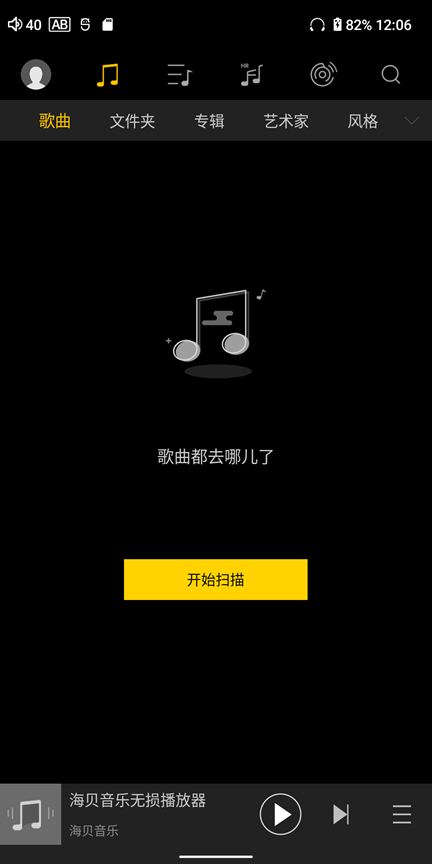
- Just wait for the scan to complete, click the song to play it
For more instructions on using HiBy Music, please refer toHere。
Play streaming music with HiBy Music
- Please make sure you are connected to the network
- Open [HiBy Music]
- Click the [Streaming] icon at the top menu, click again to select different streaming services, such as [Sony Selection] [HiFi Music], and other languages can choose [Tidal] [Qobuz]
Streaming

- Choose [Sony Selection], and there are free trial songs at the bottom
Sony Selected Free Songs
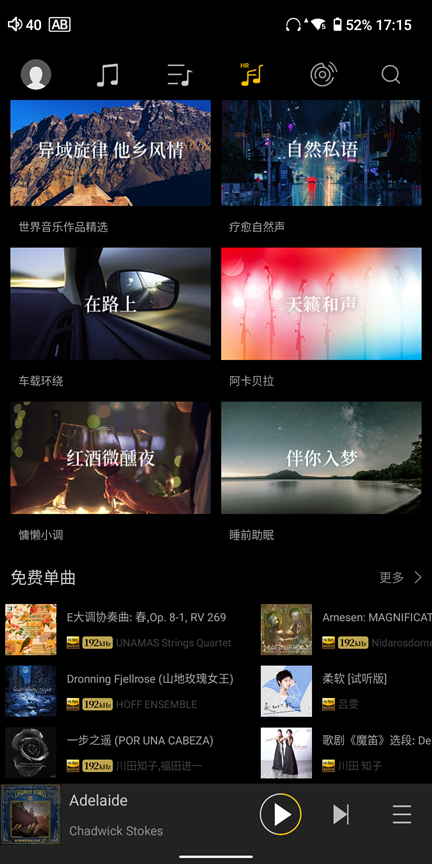
- Select [HiFi Music] and log in to your account. Users can listen to MP3-specific tracks for free
HiFi Music Song
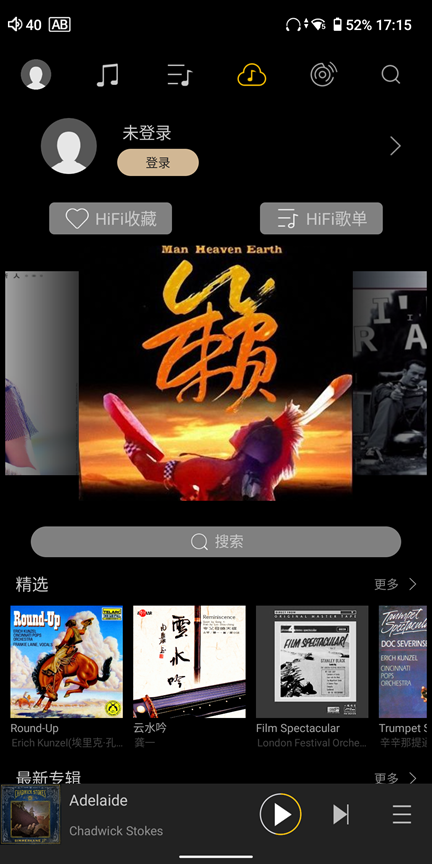
- Select [Tidal] [Qobuz] and you need to log in to the corresponding platform account and then use the corresponding service.
For more instructions on using HiBy Music, please refer toHere。
6. Settings
WiFi settings
Entrance: Settings -> WLAN -> Internet -> Open WLAN -> will automatically scan, and then select the corresponding WiFi network connection.
Enter Settings -》WLAN -》Advanced Options -》Hidden Networks -》Set "Yes"
Bluetooth settings
Entrance: Settings -> Bluetooth -> Open Bluetooth
Enter Settings -》 Bluetooth -》 Bluetooth Audio Settings
USB
Entrance: Settings -》 USB -》 Default USB configuration
- File transfer MTP protocol transmission, specially used for transferring files.
- PTP PTP protocol transmission, specially used for photo transmission.
- Not used for data transmission Specifically used to turn off data transmission, it can be used to charge only.
application
Entrance: Settings -》 Application
This option allows application management:
- Application list;
- Application activation, deactivation, permission management, cache management, etc.;
- Google App Market The Google Play app market switch can be used to turn the Google Play app market on or off.
- Cool'an Application Market The switch of the Kuan Application Market can be used to turn on or off the Kuan Application Market.
Battery
Entrance: Settings -》 Battery
- Battery percentage: used to manage the display of battery percentage in the status bar;
- Idle shutdown: used to manage the system with idle shutdown (the idle state is defined as no audio playback);
- Timed shutdown: used to manage the system regularly (the system will automatically shut down when the time comes);
Prompt sound and vibration
Entrance: Settings -》 Prompt sound and vibration
- Speaker mute: Turn on the switch to mute the speaker;
show
Entrance: Settings -> Display
Used to change the display mode of the player:
- Turn on the power indicator Power indicator switch, used to turn the LED indicators on or off.
Fn function key settings
Entry: Settings -> System -> Fn Function Key Settings
- Key lock Quickly perform the key lock function, set the Fn function key to key lock, that is, the Fn function key can be used as the HOLD key to lock the other keys.
- recording Quickly enter the recording mode, set the Fn function key to the recording button, and let the M300 work in the dedicated recording mode.
- Vertical flip Quickly display flip.
- Speaker mute Quickly mute the speaker.
gesture
Entrance: Settings -> System -> Gestures
- System Navigation Gesture navigation "Three Buttons" navigation
- Swipe down on the screen with three points Switch three-finger slide screenshot function
- Double-click to wake up Double-click on the switch to wake up
Parental model
Entrance: Settings -> System -> Parent Mode
- Installing the application in parent mode requires an installation password;
- The device cannot be used from 22 pm to 6 am the next day in parent mode;
Forced speaker output
Entrance: Status Bar Pull-> Forced Speaker Output
- This function is mainly used to solve the problem that the headset needs to be connected in FM mode, but the speaker output cannot be used;
7. Preinstalled applications
This introduces some related applications preinstalled by HiBy Player and the functions of these applications. It does not currently support uninstalling preinstalled applications, but some applications support shutdown and running.
-
Seashell Music Player software provided by HiBy, you can view the specific operation instructionsHere。
-
Cool An In the domestic application market with relatively few advertising, you can download the required third-party applications on the market. 【How to turn off the run】Settings -》 Applications -》 Cooan Application Market
-
Google Play Google App Market, you can download the required third-party apps on the market. 【How to turn off the run】Settings -》 Applications -》 Google App Market
-
Via Ultra-lightweight browser, through which you can browse web pages. Similar applications include: Chrome, Edge, etc.;
-
FM radio FM radio is used to realize the function of FM radio. FM radio needs to be connected to headphones as an antenna to be used normally;
-
Voice memo Voice memo, through this application, double-mile noise reduction recording can be achieved;
8. Frequently Asked Questions
- FAQs can be foundHere